
TealAlias
User's Manual
Program Version 1.26
Last Updated: March 17, 2009
Table of Contents
Introduction
Contents
Installing
Chapter 1 – Overview
Background
TealAlias Benefits
Using TealAlias
Chapter 2 – Main Alias
Screen
Chapter 3 – Alias Edit
Screen
Target application
Alias icon
Alias name
Launch mode
Data files
Copy Changes Back to
Card
Appendix A – Common
Questions
Appendix B – Revision
History
Appendix C – Contact
Info
Appendix D –
Registering
Appendix E – Products
Appendix F – License
Agreement
Introduction
Contents
This
archive contains the following files:
Program files:
TEALALIA.PRC The TealAlias control program
TPSETUP.EXE Easy installer program (Windows only)
Document files:
ALIADOC.PDF This document in Adobe Acrobat (PDF) format
ALIADOC.HTM This document in HTML format (sans images)
ALIADOC.PRC This document in TealDoc palm format
REGISTER.HTM TealPoint Registration form in HTML format
REGISTER.TXT TealPoint Registration form in text format
Installing

You’ll
need to install the program file TEALALIA.PRC. You may also wish to install the manual file
ALIADOC.PRC, which is this document
in TealDoc reader format for reading with our document reader TealDoc.
On most
systems you can simply double-click on the above files to start the Palm
Installer and the installation process. If this does not work, you can also
start the Palm Installer manually. You
can find the installer either as a stand-along program in your Palm install
folder, in the Start Menu with the other Palm programs, or in the Palm Desktop
program as an icon along the left-hand side of the Palm Desktop window.
Instructions on how to use the Palm installer appears in the User Handbook or
documentation that came with your handheld.
On a
Windows PC you can also use quick setup installer by double clicking on the TPSETUP.EXE
installer program and following the on screen prompts to install the
Palm-format files into handheld memory.
Chapter 1 – Overview
Background
![]()
Similar to Windows “shortcuts” or
MacOS “alias” files, TealAlias aliases are small placeholder apps
that, when run, automatically find, load, and launch specified applications and
data files from memory or external flash cards.
On
PalmOS handhelds, external memory cards—such as SD, Compact Flash, and Memory
stick—can be used to supplement a device’s internal or “main” memory. Programs and files stored on external
memory, however, cannot normally be used as a direct replacement for internal
memory. Instead, programs must first be
copied into main memory before they can be run, and indeed, this is what the
standard system launcher does when “running” card-based applications.
Data
files, on the other hand, can be
accessed directly from external cards, but doing so can be slow, awkward, and
has to be specifically supported by an application. Consequently, may apps require their data files to reside in main
memory, limiting the full benefits of using external cards for memory
expansion.
TealAlias Benefits
TealAlias
bypasses these limitations, allowing you to solve these problems:
Free up memory
Aliases take up very little space, and can free up main memory by
loading both apps and many data files from VFS-compatible external cards only when needed. Use them to add card support to applications
that normally require data files to be stored in main memory.
“Launch” and
categorize apps, hacks, and preference panels
Aliases also allow hacks, preference panels, and card-based
applications to be seen and categorized by application launchers, and
memory-based apps to be placed in one or more launcher category.
“Launch” data files
Lastly, aliases can be used represent specific documents and data
files, commanding supporting readers, players and applications to automatically
open the specified files when the alias is run (if this function is supported
by the reader application).
TealAlias can even copy changed files back to the card, adding
support for editable data files that would otherwise have to reside in
memory. (New
in 1.20)
Using TealAlias
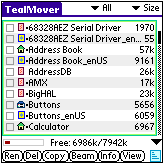
Individual alias files are created
and managed by the main TealAlias program.
To use TealAlias, first use a file manager application (such as
TealMover) to move applications to whatever folders you desire on an external
expansion card.
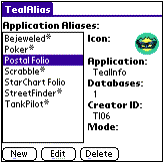
Then
create alias files in memory to represent these various applications,
hacks, and system panels. You can
select an application to link to each alias, as well as a unique name and icon
for it. You can also assign one or more
data files to associate with the application, and a launch mode (open database
or open record), which some applications will support to open the first linked
data file.
Each
alias will appear with its own icon in the system launcher and third party
application launchers. When run, an
alias will load the specified application and data files (if necessary) from an
external card and launch the application.
When the application exits back to the launcher, any changes are
optionally copied back to the card and temporary files are deleted to free up
memory.
Chapter 2 – Main Alias Screen
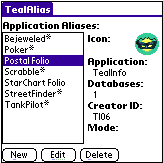
When TealAlias
is run, the Main Alias Screen opens,
displaying the list of active alias files.
To the right, information is shown about the selected alias in the list:
Icon
The application launcher icon associated with the alias.
Application
The name of the application, hack, or preference panel to open
when the alias is launched.
Databases
The number of databases associated with the alias.
CreatorID
The unique 4-letter identifier PalmOS requires to be associated
with each application.
Mode
The launch mode associated with this alias. Launch modes are explained in the next
section of this document.
Tap the
New button to create a new alias in
memory and open it in the Edit Screen, Edit
to edit an existing alias in the list or Delete
to remove the alias from the list and from memory.
NOTE:
Up to 200 aliases
can be in use simultaneously, and will have default Creator IDs from “Tl00” to
“Tl99” or “tL00” to “tL99”.
Chapter 3 – Alias Edit Screen
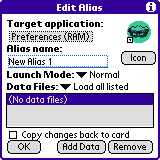
The Alias Edit Screen allows adjustment of an alias’ files, properties,
and appearance.
Target application
Tap on
the target application selector to select or change the application, hack, or
preference panel to open with the alias.
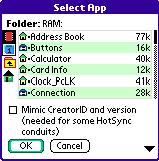
Select an application to launch
from the file dialog window. If a VFS-compatible
(OS4+) external memory card is present, a row of navigation icons will appear
along the left side of the window, representing, from top to bottom: main memory, the external card, moving up
one folder, and moving to the root (home) folder of an external card.
Mimic
Creator ID and version
ADVANCED FEATURE: An additional special option
appears at the bottom of the file select window meant to enable compatibility
with running applications with HotSync conduits from external storage
cards. Normally, the Palm Desktop will
only launch a HotSync conduit if an application with a corresponding CreatorID
is present in main memory. For these
instances, check this option to support such a conduit with an externally-stored
application. This option will not substitute for applications requiring more
complex interaction with their conduits, and never set this option for apps
already present in main memory. Note
also that although a conduit will run, this option does not facilitate
HotSyncing of any data stored on the external card if the conduit requires
those files to remain in main memory.
Select
an application, hack or preference panel to run with the alias.
Applications
TealAlias allows applications to be stored anywhere either in
memory or on an external card. Before
creating an alias, use a file-moving application like TealMover to organize and move apps to folders anywhere on an
external card.
HINT: The system launcher only recognizes
externally-stored applications in a Palm/Launcher
folder. If you copy applications there,
they will appear in the “card” category in the standard launcher. If you move them to any other folder, they
will only be accessible by any aliases you create.
Preference
Panels
System preference panels, such as “Buttons”, or “General”, can be
launched directly from an alias. This
allows quick access to a specified panel from the system launcher or pop-up
launchers like TealLaunch. The standard system panels are stored in
ROM, where they cannot be moved, and the Preference application will only find
third party panels in main memory, so panels are normally stored only in main
memory, though linking to third-party add-on panels stored on external cards is
possible.
Hacks
Aliases can be used to open a hack’s configuration screen as a
separate application. TealAlias will not “activate” a hack in the sense
that it will trigger a popup window, keyboard, sound, or other special main
function associated with a hack, as such functionality is hack-specific and not
externally controllable. Instead, an
alias can activate the hacks’ configuration screen normally associated with the
“+” (plus) button in TealMaster or Hackmaster.
If the hack has no standard configuration panel, its “about screen” will
appear instead. For reasons having to
do with how they work, hacks normally need to reside in RAM.
Alias icon
![]()
Tap the “Icon” button to select and import an icon image from another application.
Alias name
The alias name will be both the filename of the alias and its name as it appears in application launchers. By default, the alias name will be set to the target application followed by an asterisk (*).
NOTE:
An alias should not be named exactly the same as a file it
represents, as the system could be confused between the two programs.
Launch mode
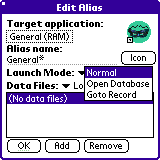
TealAlias
supports three launch modes for applications:
Normal
Use the normal launch mode for most applications, and all hacks and panels. It simulates normally running an application by selecting its icon from the application launcher, and is most compatible.
Open Database
The “open database” mode uses a standard PalmOS launch code to pass the name of a specified data file to an application. This launch code is not support by all applications, but is used by most document readers, image viewers, and media players to launch automatically open a specified data file after launch. When used in TealAlias, the first data file added to the alias is passed in as the file to open.
Goto Record
The “goto record” launch mode can be used to fool some applications to open a specified data file if they do not support the “open database” call, but do support the PalmOS global find. It uses a mechanism normally used to open a specified document to a specific location following a global find operation. Because applications use this launch mode in different proprietary ways, however, some irregularities may still occur when using this launch code and it will not work with all applications.
NOTE: The Goto Record command calls an application passing it an application-specific record number, which you can specify when you select the Goto Record option . The meaning of this number is defined by the appliation. In the PIM (address, datebook, memo, etc) apps, this corresponds to the first record in the database, which is not particularly useful except perhaps in the memo application, which will cause the first memo in the global list to open if you set the record to “0”, the second memo for “1”, etc.
Data files
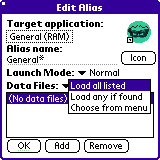
Tap
the Add button to associate
specified data files to an application.
If stored on external storage cards, temporary copies of these files
will be made in main memory and will last while the target application is
running. While adding files already
stored in main memory will not cause any file copying to occur, adding them
will make them available for “open database” and “goto record” launch codes.
Data files can be handled in three slightly different modes:
Load all listed
In this standard mode, all listed files are loaded, and a warning message is shown if not all data files can be found.
Load any if found
In this mode, all files are loaded, but if any are missing, no message is given. This can be useful in creating aliases for use with multiple data cards with different sets of files.
Choose from menu
In this mode, a pop up list is shown, allowing the user to select one of the listed files to load whenever the alias is run. This is particularly useful for mapping applications, movie players, or other apps requiring large sets of data files which cannot all fit in memory.
Choose multiple
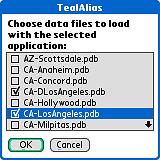
In
this last mode, once again a pop up list is shown with the choice of listed
data files, however, one or more of the files can be simultaneously selected
for loading with the launched application.
Copy Changes Back to Card
When this option is selected, TealAlias will check the datestamps on any data files you have loaded from a card and will copy any changed files back to the card after you exit the application. Use this feature to alias data files that you edit or change during use. (New in 1.20)
NOTE: TealAlias will only copy files back to a card if it detects a copy of that file already on the card. This is done to prevent accidentally copying changes to a different card. In order for this to work, the file name on the card must match the imbedded Palm name inside the file. For instance, an app called “Joe’s Journey” should appear on the card as “Joe_s_Journey.prc”.
Most file managers will correctly generate a matching PRC/PDB name when copying a file from RAM, but you may run into problems if you install a PRC/PDB file direct to a card. If this happens, copy the file into RAM with a file manager and back to the card.
If you run out of space, leave the card write-protected or the copy operation fails for any other reason, your changed data files will remain in main memory, where you can manually copy them back to the card with a file manager after making more free space.
Chapter 4 – Preferences
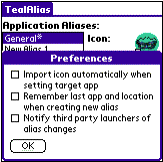
The preferences dialog, available from the drop down menu, offers the following special options:
Import icon automatically
When this option is set, a target application’s icon is automatically imported when the application is selected.
Remember last app
When a new alias is created, this option causes the target application, device, and location to automatically be set to the last alias edited. This is handy when creating multiple similar aliases or aliases for files residing in the same location on an external memory card.
Notify third party launchers
When an alias is created or modified, some
third party launchers cache information about previous instances and may not
reflect the changes immediately. This
option attempts to force the launchers to refresh their icons and listings by
issuing a system reset notification to whichever launcher is currently hooked
up to the application home silkscreen button.
Appendix A – Common Questions
What files can I safely
alias?
Most games, utilities, and productivity apps can safely be run from external cards, but programs which extend system functionality like pop-up programs, international font-replacement systems, and text-input alternates usually must reside in main memory at all times. Apps that have a PC-component may also need to stay in memory if their PC conduit looks for the application during HotSync. Aliases can be used to launch these apps with data files or place them in multiple launcher categories, but generally not to load them on-demand from external cards.
My alias does not
support global find or other operations…
Applications are called by the OS to be notified for a number of system events, including system reset, alarm sounding, device locking, date change, HotSync, global find, and more. TealAlias only supports basic launching operations, as loading an app for every notification would be extremely slow and potentially unstable in some instances. Thus, aliases are best used for applications with straightforward operation and no “run-in-the-background” behavior, or those already in main memory.
Can data files be
automatically copied back to the card?
Yes. This feature was added in TealAlias 1.20.
Can I place TealAlias
on an external card too?
Nope. All the aliases rely on the main TealAlias application to access VFS cards. This keeps the aliases small and easy to update in the future. In order to move TealAlias to an external card, the aliases would have to contain much more code, and would be much larger and would take much more total space in the end.
I can’t get my hack to
activate with TealAlias…
Remember that TealAlias will only launch the configuration screen for a hack, not any special functionality the hack was designed for. The configuration screen is a standard interface between hacks that TealAlias can open, but other functionality is specific to the hack internals and not universally accessible by external programs.
Wordsmith stops
synching when I move it to an external card…
Wordsmith and similar programs use HotSync conduits to transfer data from the desktop, but PalmOS will not run a conduit if it does not find an application with a CreatorID matching the conduit in main memory. Try using the “mimic CreatorID” option when selecting a target application fool the conduit into thinking the alias is really Wordsmith.
Appendix B – Revision History
Version 1.26 – March 17, 2009
·
Added
support for TealOS launcher
Version 1.23 – December 22, 2008
·
Added
compatibility with Handera 330 legacy handheld
Version 1.22 – May 26, 2006
·
Improved
application-selection screen to show number of times each an app of a matching
name has been aliased
·
Improved
application-selection screen to remove aliases from list
·
Improved
icon-selection screen to default to same folder as target app
·
Fixed
crash tapping in blank area below aliases in list
·
Fixed
error message language if TealAlias program is missing (was in German)
·
Fixed
extra shift indicator from appearing on top of checklist controls when
selecting data files
Version 1.21 -
December 29, 2005
·
Fixed selection of databases when running alias with ‘multiple’
option selected.
Version 1.20 -
November 29, 2005
·
Added option to copy back changed data files from RAM to card
·
Added ability to select and add multiple data files in one step
·
Fixed incompatibility with z22
Version 1.17 -
March 3, 2005
·
Added hot-scrolling of file dialogs
·
Added display of current alias name when importing icon image
·
Added compatibility to checkbox controls with 'midnight' dark
color themes
·
Optimized 5-way controls to match new UI guidelines
·
Fixed active control highlighting on Tungsten T5 in landscape
mode
·
Fixed 5-way control selection of menus on Tungsten T5
·
Fixed custom drawing routines for Tungsten T5 left-handed
landscape mode
Version 1.15 –
November 16, 2004
·
Increased maximum alias count from 100 to 200
·
Fixed pick list selection on Tungsten T5
·
Added compatibility with full screen mode on Tungsten T5
Version 1.11 –
September 28, 2004
·
Added ability to import icons (if present) from language overlay
files
·
Added support for brighter 5-way button highlights
·
Added support for 5-way navigation in menus on Treo600
Version 1.10 - May 25, 2004
- Added support for selecting
"multiple" data files on alias startup
- Added option to specify record number in
"goto" mode launches
- Added support for Sony TH-55 full screen
- Added support pen-free 5-way navigation
- Added support for Alphasmart wide mode
- Added imbedded support for T3 landscape mode
without need for patch files
- Added fix for symbol rendering on OS4-based
Sony CLIEs
Version 1.06 –
November 13, 2003
·
Fixed crash exiting program on Sony CLIE handhelds without virtual
graffiti (N, SJ Series)
Version 1.00 –
June 1, 2003
·
First
release of TealAlias
Appendix C – Contact Info
TealAlias
by TealPoint Software
©2003-2008 All Rights Reserved.
TealPoint
Software
TealAlias
for PalmOS
454
Las Gallinas Ave #318
San
Rafael, CA 94903-3618
Please visit us at
www.tealpoint.com, or email us at support@tealpoint.com.
Appendix D – Registering
Registering allows you to use the
program past the 30 day expiration period and turns off registration reminders.
Currently, you may register by
snail mail or online with a credit card and a secured server from the store
where you downloaded the software. For
the first option, send the following information on a sheet of paper separate
from your payment.
·
Product Name
·
E-Mail Address
·
HotSync User ID (Pilot Name Required for
Passkey generation. It can be found on the main screen of the HotSync
application on the Pilot as "Welcome ________" or in the corner on a
PalmIII or higher)
·
Check (drawn off a US Bank) or Money Order
for ($14.95 US). No international
checks or money orders please.
Appendix E – Products
Products Visit us online for our complete
product line, including:
SHORTCIRCUIT ( http://www.tealpoint.com/softshrt.htm )
A new twist on gameplay fused from your all time action puzzle favorite games,
connect falling conduit pieces into explosive loops in this frantic race
against the clock.
SUDOKUADDICT ( http://www.tealpoint.com/softsudo.htm )
Sudoku Addict brings to your handheld the addictive worldwide puzzle craze that
has displaced crossword puzzles in many newspapers in Great Britain and Japan.
TEALAGENT ( http://www.tealpoint.com/softagnt.htm )
Get news, movie times, stock quotes, driving directions, web pages and more
without need for a wireless connection. TealAgent fetches and formats web-based
content for offline viewing.
TEALALIAS ( http://www.tealpoint.com/softalia.htm )
Free up memory and make the most of external expansion cards. Placeholder
'Alias' shortcut files automatically find, load, and launch apps and data from
external SD cards, increasing free main memory.
TEALAUTO ( http://www.tealpoint.com/softauto.htm )
Save fuel and track automobile mileage, service, and expenses with TealAuto,
the complete log book for your car or any vehicle. Unmatched in features and
functionality.
TEALBACKUP ( http://www.tealpoint.com/softback.htm )
Backup your valuable data with TealBackup, supporting manual and automatic
backups to SD/MMC/CF cards and Memory Stick, backups through HotSync, and
optional compression and encryption.
TEALDESKTOP ( http://www.tealpoint.com/softdesk.htm )
Launch applications with TealDesktop, the themed replacement for the standard
system launcher screen with tabs, multiple card folders, drag and drop, and
more
TEALDIET ( http://www.tealpoint.com/softdiet.htm )
Shape up your life with TealDiet, the diet, exercise, and personal tracking
application for mobile devices. Lose weight, build more muscle, and live
healthier with TealDiet.
TEALDOC ( http://www.tealpoint.com/softdoc.htm )
Read, edit, and browse documents, Doc files, eBooks and text files with
TealDoc, the enhanced doc reader. Extensive display and customization options;
TealDoc is unmatched in features and usability.
TEALECHO ( http://www.tealpoint.com/softecho.htm )
Improve your Graffiti text input speed and accuracy, seeing what you write with
TealEcho digital "ink". No more writing blind!
TEALGLANCE ( http://www.tealpoint.com/softglnc.htm )
See the time, date, upcoming appointments and todo items at power-up with
TealGlance. The TealGlance pop-up utility and key guard comes up when you power
up, letting you see your day "at a glance."
TEALINFO (
http://www.tealpoint.com/softinfo.htm )
Lookup postal rates, area codes, tip tables, schedules, airports, and info from
hundreds of free TealInfo databases. Create you own mini-apps; a handheld
reference library.
TEALLAUNCH ( http://www.tealpoint.com/softlnch.htm )
Launch applications instantly with the TealLaunch pop-up launcher and
button/stroke-mapping utility. Map applications to button presses and pen
swipes so you can get to your apps quickly.
TEALLOCK ( http://www.tealpoint.com/softlock.htm )
Secure and protect your handheld with TealLock, the automatic locking program
with encryption and card support. TealLock has unmatched features and customization
options for personal or corporate use.
TEALMAGNIFY ( http://www.tealpoint.com/softlens.htm )
Save your eyesight with TealMagnify, an ever-ready magnifying glass that works
with most any program. TealMagnify lets you enlarge the screen for those times
the text is too small to read.
TEALMASTER ( http://www.tealpoint.com/softmstr.htm )
Replace Hackmaster with TealMaster, the supercharged 100%-compatible system
extensions manager. TealMaster adds enhanced stability, configuration and
diagnostic features and PalmOS 5.0 hack emulation.
TEALMEAL ( http://www.tealpoint.com/softmeal.htm )
Save and recall your favorite restaurants with TealMeal, the personal
restaurant database. With TealMeal's handy sorting and selection options, never
ask "where to eat" again.
TEALMEMBRAIN ( http://www.tealpoint.com/softmemb.htm )
Stop crashes and monitor your memory use with TealMemBrain, the application
stack stabilizer. TealMemBrain boosts your stack space on OS3 and OS4
handhelds, eliminating causes of system instability.
TEALMOVER ( http://www.tealpoint.com/softmovr.htm )
Beam, delete, rename, and copy files with TealMover, the file management
utility for SD/CF/MS cards. TealMover lets you see, move, modify, hex edit, and
delete individual files.
TEALMOVIE ( http://www.tealpoint.com/softmovi.htm )
Play and convert high-quality video and synchronized sound with the TealMovie
multimedia system. TealMovie includes a handheld audio/movie player and a
Windows AVI/MPEG/Quicktime converter program.
TEALNOTES ( http://www.tealpoint.com/softnote.htm )
Insert freehand graphics anywhere with TealNotes "sticky notes" for
Palm OS. TealNotes can be inserted into memos, to-do lists, address book
entries--almost anywhere you currently have editable text.
TEALPAINT ( http://www.tealpoint.com/softpnt.htm )
Paint, sketch, or draw with TealPaint, the all-in-one mobile graphics paint
program and photo editor. Highlights include 25 tools, 32 patterns, 49 brushes,
zoom, layers, undo, & JPEG/GIF/BMP support.
TEALPHONE ( http://www.tealpoint.com/softphon.htm )
Supercharge the address book with TealPhone, the contacts replacement with
superior interface and options. Highlights include enhanced display, search,
phone-dialing, groups, and linking.
TEALPRINT (
http://www.tealpoint.com/softprnt.htm )
Print text and graphics to IR, serial, and Windows printers with TealPrint.
With numerous connection options, TealPrint, is the all-in-one text and graphic
printing solution.
TEALSAFE ( http://www.tealpoint.com/softsafe.htm )
Store your passwords, credit cards, PIN numbers, and bank accounts in the
TealSafe data wallet. With maximum security and encryption, TealSafe is a must
for features and security.
TEALSCAN ( http://www.tealpoint.com/softscan.htm )
Keep your PDA or Smartphone healthy, clean, and fast with TealScan, the system
maintenance utility. Use TealScan to fix crashes, find updates, and keep your
device running smoothly and efficiently.
TEALSCRIPT ( http://www.tealpoint.com/softscrp.htm )
TealScript adds Graffiti text input to Treo and Centro smart phones. For
devices that already support Graffiti, TealScript adds a trainable system that
supports both multi-stroke and Graffiti-1.
TEALTRACKER ( http://www.tealpoint.com/softtrac.htm )
Track time and expenses with a fast, easy to use interface that requires
minimal effort. Generate reports and export data to a spreadsheet. TealTracker
is your personal time clock.
TEALTOOLS ( http://www.tealpoint.com/softtool.htm )
Improve productivity with TealTools pop-up Palm Desk Accessories. TealTools includes
a popup calculator, clock/stopwatch, preferences panel, editing panel, memopad,
and a file/backup manager.
VERSIONMASTER ( http://www.tealpoint.com/softvers.htm )
Automatically finds, downloads, and installs updates for your TealPoint apps
Appendix F – License Agreement
We at TealPoint Software are
committed to providing quality, easy-to-use software. However, this product is provided without warranty and by using
the software, the user accepts the terms and conditions of the Customer License
Agreement below.
This archive is freely
redistributable, provided it is made available only in its complete, unmodified
form with no additional files and for noncommercial purposes only. Any other
use must have prior written authorization from TealPoint Software.
Unauthorized commercial use
includes, but is not limited to:
§
A product for sale.
§
Accompanying a product for sale.
§
Accompanying a magazine, book or other
publication for sale.
§
Distribution with "Media",
"Copying" or other incidental costs.
§
Available for download with access or
download fees.
This program may be used on a trial
basis for 30 days. The program will continue to function afterwards. However,
if after this time you wish to continue using it, please register with us for
the nominal fee listed in the program.
YOU ARE ABOUT TO DOWNLOAD, INSTALL, OPEN OR USE
PROPRIETARY SOFTWARE OWNED BY TEALPOINT SOFTWARE, INC. CAREFULLY READ THE TERMS
AND CONDITIONS OF THIS END USER LICENSE BEFORE DOING SO, AND CLICK BELOW THAT
YOU ACCEPT THESE TERMS.
1. License. You are authorized to use the Software Product
owned and developed by TealPoint Software, Inc. on a single hand-held computing
device on a trial basis for thirty (30) days. If after 30 days you wish to
continue using it, you are required to register with TealPoint and pay the
specified fee. This license is not exclusive and may not be transferred. You
may make one copy of the Software for back-up and archival purposes only.
2. Ownership. You acknowledge that the Software Product is the exclusive
property of TealPoint Software, Inc, which owns all copyright, trade secret,
patent and other proprietary rights in the Software Product.
3. Restrictions. You may NOT: (a) decompile or reverse engineer the Software
Product; (b) copy (except as provided in 1 above) sell, distribute or
commercially exploit the Software product; or (c) transfer, assign or
sublicense this license.
4. Disclaimer of Warranty and Liability. TEALPOINT MAKES NO WARRANTY, EXPRESS
OR IMPLIED, AS TO THE ACCURACY, COMPLETENESS OR FUNCTIONING OF THE LICENSED
SOFTWARE, INCLUDING WITHOUT LIMITATION, WARRANTIES OF MERCHANTABILITY OR OF
FITNESS FOR A PARTICULAR PURPOSE, ALL OF WHICH TEALPOINT DISCLAIMS. ALL
LIABILITY IS DISCLAIMED AND TEALPOINT ASSUMES NO RESPONSIBILITY OR LIABILITY
FOR LOSS OR DAMAGES OF ANY KIND, DIRECT OR INDIRECT, INCIDENTIAL, CONSEQUENTIAL
OR SPECIAL, ARISING OUT OF YOUR USE OF THE LICENSED SOFTWARE, EVEN IF ADVISED
OF THE POSSIBILITY THEREOF.
5. Termination. You may terminate this Agreement at any time by destroying your
copy(ies) of the Software Product. The Agreement will also terminate if you do
not comply with any of its terms and conditions, at which time you are required
to destroy your copy(ies) of the Software Product and cease all use.
6. Applicable Law. This Agreement is governed by the laws of the State of
California.